 |
What is PowerView? Benefits of Automation.
Wireless Remote Control for Window Treatments
When is best to use wireless control for your window fashions? The answer:
- When you have multiple shades
- When blinds are too high to reach (vaulted ceilings, loft, more than 10ft from the ground....)
- When blinds are too hard to reach. Examples: large objects in front of shades like: kitchen counter top, large desk, cabinets, beds, shower tubs....
- When time is important to you. Automation will save you lots of time instead of walking back and forth numerous times into different rooms to open, close or adjust shades. Press the Remote, OR Voice Command and your window covering will raise when want, lower when you want, stop where you want. This is extremely time beneficial when you have a tall shade. Another example, when you have more than 4 shades in the same area, these 4 shades obey your command instantly (while you sit on the sofa) instead of you shuffle back and forth to adjust them.
- When you enjoy convenience & efficiency. Example: you are in the master bedroom UPSTAIR, and want to Close the shades in DOWNSTAIR living room. Just pull your smart phone out, slide your finger on the shades you want to close. Poof! It's almost like you have a ... magic wand! :-)
- When you love technology and innovation. If you have smart phone, tablet, Alexa ....you are that technology savvy type :-)
Motorization & automation does come with an extra cost. Powerview prices vary depend on the type of shades & the sizes. In general, expect to add additional $200-$300 per shade to upgrade to powerview. Power window coverings has 5 year warranty from Hunter Douglas.
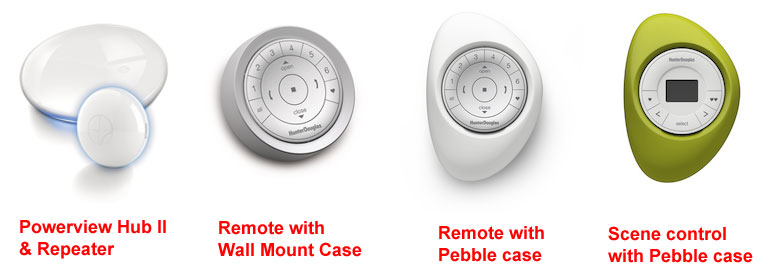
Powerview is the recipient of the 2018 Red Dot Design Award, the most prestigious designation in the world of design. Wirelessly operated by battery or electricity. There are several ways to control your powerview shades: by Voice, by Remote Control, or by Smart Hub/App.
- Remote Control connects to your shades via infrared red. You can open & close shade from 30ft away.
- Smart App (need Powerview Hub) give you the power to open, close, tilt vanes of your shade with your smart phone, iphone, tablet...
- Alexa, Google Home (need Powerview Hub) has become an interesting part of our lives. With voice control, your shade lower or raise at your commands.
- Automated Control is the ultimate (need Powerview Hub). In your smart phones, you can set up scenes (morning, evening, nap time...) and never have to lift your fingers again. For example: Your shade will open at Sunrise, lower at Noon, and close at Sunset (or whatever time you setup). Better yet, when you change the batteries, the program remembers all the previous setting.
- Remote Connect via Wifi . Yes, technology makes the impossible possible. Imagine this, you are on vacation in Hawaii, your home is in CA, and you forgot to close the shades that face a busy street. Guess what, if you can connect to your home wifi, you shades will obey your commands! :-) Well, but if you already set up automation, then there's no such thing as "I forgot to...". Because the shades open & close itself at your preset desired interval, so you preserve your brilliant memory brain cells for more important tasks.
| |  | |
Besides the endless benefit of having a motorized shades, there are cons factors to consider:
- Change battery pack (attached to the shade) every couple years.
- Change battery on remote control every few years
- If shades are at high vaulted ceilings or hung over 10ft, you may need to hire a contractor with extension ladder to replace the battery.
- Technology is fast changing & constantly evolved for the better. So when you shade is not working, say 10 years from date of purchase, limited repair option is available. Sometime you may need to purchase a new shade.
Below are pictures of some window coverings with set up that are well qualified for Powerview automation:

There are 2 main ways to operate a powered shade:
1/ Use Remote Control
2/ OR/And use Powerview HUB+App
Control with Remote & Pebble Case
With a push of a button, you can control up to 6 shades.
- Button 1 to 6 is linked to a unique shade that you programmed
- ALL button let you control All shades that are linked to button 1-6
- STOP button let you stop the shade wherever you want
- The Heart Button is your shade favorite position. It is set at the manufacturer at half way.
- Open/Close Arrow let you Open = raise up OR Close = lower down the shade
- Up/Down Arrow (on Right & Left) is to tilt the vanes OR operate the middle rail of Top Down Bottom Up shade
Important: if your shades are slow to respond to the remote, OR act inconsistently, the battery of the remote may be low. Replace the 2 batteries (CR 2032) | Video of How a Remote Control works

|
Control with Powerview HUB & App:

Step 1: Download the PowerView App.
The Powerview App unlocks the full potential of motorization.
- Control your shade with a swipe of a finger.
- Create Custom Scenes that move your shades to desired positions
- Automate these Scenes to operate on their own through out the day
| 
Step 2: Pair all Remotes. Pair all Remotes to Hub
Step 3: Discover & Join Shade to App
Step 4: Set your Scenes to operate automatically (whether you are home OR thousand miles away)
You can set your Scenes to operate based on Sunrise or Sunset locally | 
Powerview HUB v2 is required for the app to work. The HUB connects wirelessly to your Wifi network. It's the central point storing your window treatment settings & activate your scenes.
| 
REPEATER. If you have a large home, upstair/downstair, rooms that are far from Powerview HUB, the Repeater extend the signal range of the hub. The strong signal helps to carry the hub commands accurately. |
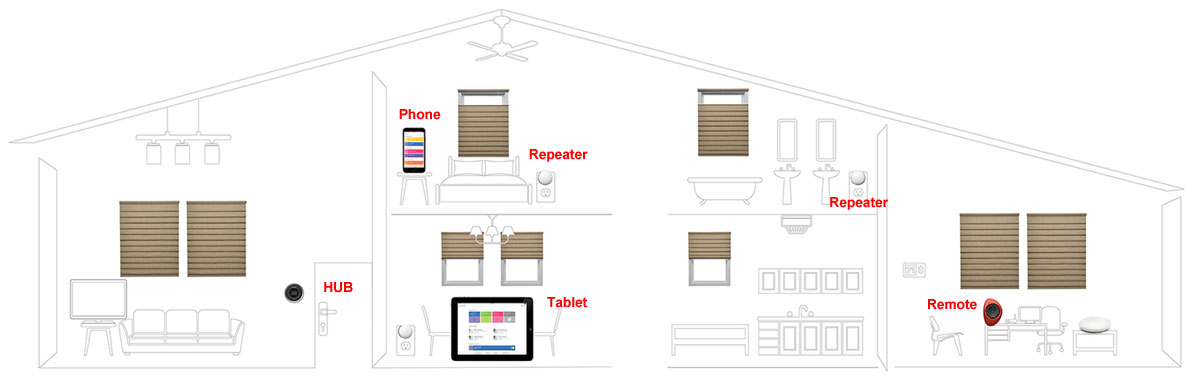
PowerView Setup BEST Practices:
- Update firmware in HUB (No account needed at this point. Just plug powered Hub in Router for 10 minutes)
- Always Pair ALL Remotes (whether you have Hub or not)
- Set Up & Name Hub (down load App, you need to create Powerview Account at this point)
- a/ INSTALL & POWER Up Shades in 1st Room. b/ PROGRAM shades in 1st room. c/ DISCOVER shade in 1st room. d/ NAME shade in 1st room
- Repeat Step 4 in the next room
- Create Scenes & Automation
Installer Extra Equipment (for large homes)
1/ Extra Powerview Hub (NOT customer Powerview Hub). Use smart phone 12V powerbank to power up Hub (so installer can move hub from room to room without losing power)
2/ Extra Router (NOT customer router). Use Hunter Douglas 12V battery wand/pack with male 2 male adapter to power up installer adapter (so installer can move router from room to room without losing power)
3/ Extra Remote
Powerview Step by Step Guide
Essential Connections:
- Programming Mode. ENTER: Press & Hold Stop Button for 6 seconds until light starts blinking. EXIT: press & Hold Stop Button for 6 seconds until light stops blinking. Video of How to Enter and Exit Programming Mode
- Pairing Remotes. Always Pair ALL remotes BEFORE joining any shade. a/Use a paper clip to Press & Hold the Reset button (on back of Target remote) for 10 seconds. b/on Source Remote, enter Programming mode. c/on Target remote, Press & Hold Stop button. d/ SIMULTANEOUSLY release Stop button on Source Remote AND Target Remote. Video of How to Pair Remotes to a Single Network ID
- Join Shade to a Group. A single shade can be joined to multiple groups. a/ On Remote, enter Program mode. b/ Press to Select Group (1-6). c/On Shade Headrail, Press & Hold the Program button. d/Simultaneously on Remote, Press & Release the Open button. Shade should jog. e/on Shade Headrail, Release the Program button f/On remote, exit Program mode. Video of How to Join a Shade to a Group 1-6
- Remove Shade from a Group. a/ On Remote, enter Program mode. b/ Press to Select Group (1-6). c/On Shade Headrail, Press & Hold the Program button. d/Simultaneously on Remote, Press & Release the Close button. e/on Shade Headrail, Release the Program button. e/On Remote, exit Program mode. Video of How to Remove a Shade from a Group 1-6
- Pair a Remote to a Hub. a/ on Back of Remote, use a paper clip to Press & Hold the Reset button for 6 seconds. b/ Keep the Remote & Hub closely together within 12". c/ Simultaneously, on Remote, Press & Hold the Stop button, AND, on back of Hub, Press & Hold the "P button" for 3 seconds. Always Pair Remote to Hub BEFORE joining any shade to the Remote. Video of How to Pair a Remote to a Hub.
| |
| APP
|
| Specific Powerview Product Operation: |
| |
|
|
 |